Neodeluxe
Automations for Filevine
Automate Case Management Operations
Easily automate case management operations with Neodeluxe Automations (formerly known as Vinebots) for Filevine. These pre-built automations listen and respond to changes natively in your Filevine projects.
Native Filevine automations ensure users are working on the highest value tasks.
The prebuilt automation library ranges from simple button actions to premium automations.
No need to monitor task usage—Neodeluxe automations have unlimited runtimes and executions.
Neodeluxe Automations are user-friendly—no technical or development knowledge required!
We’ll work with your team to develop custom Filevine automations unique to your needs.
Client support is included with your automations at no extra cost—even upgrades!
Automations for Every Type of Practice
No matter your practice, there’s an automation to help you easily automate Filevine operations including:
- Case Intake and Data Entry
- Data Synchronization
- Calendar Management
- Communication and Collaboration
- Organization
- And more!

“The variety of automations is refreshing and working with Neostella to develop new automations has been a game changer for us…We could not run without these automations.”
Aaron Jophlin
Managing Partner | Bell Legal Group
Supercharge Your
Case Management
Products
Streamline Filevine case management from intake to closure with products including automations, a portal, and more.
Discover Neodeluxe ProductsServices
Get expert help with Filevine, Outlaw + FVDA, Lead Docket, virtual assistants, and more with our range of premium services.
Explore ServicesSupport
If you’re seeking support for Neodeluxe products or services, please check out our support site for assistance.
Visit Support WebsiteBack to Home
Get an overview of Neodeluxe and our product and service offerings.
Go to HomeFeatured Resources
Explore Legal Resources
Tips for Automating Legal Document Sharing & Client Communication
Join Neostella and Filevine for expert tips on using automated flows to improve client communication, Filevine document management strategies, and more.
Learn More